How to Install Fritzing and Fix Missing Dependency Error Messages Using Symlinks: error while loading shared libraries: libssl.so.1.0.0: cannot open shared object file: No such file or directory lib/Fritzing: libcrypto.so.1.0.0: cannot open shared object file: No such file or directory
In our previous notebook entry, we completed our exploration into the I2C protocol and implemented an external EEPROM for the Arduino. In that post, I have a wiring diagram that was created using an app called Fritzing. In this tutorial, I will explain how to install Fritzing on Ubuntu as well as how to resolve the following missing dependency errors that I was greeted with when I first installed it:
- /usr/share/fritzing-0.9.3b.linux.AMD64/lib/Fritzing: error while loading shared libraries: libssl.so.1.0.0: cannot open shared object file: No such file or directory
- /usr/share/fritzing-0.9.3b.linux.AMD64/lib/Fritzing: error while loading shared libraries: libcrypto.so.1.0.0: cannot open shared object file: No such file or directory
1. Download Fritzing:
Begin by downloading Fritzing available here: http://fritzing.org/download/
2. Unpack the .tar to a convenient directory:
Follow the directions for the install on that same page. I extracted the .tar to my /usr/share/ directory. You may have to run as sudo to do this.
3. Navigate to the directory where you extracted your Fritzing tar and try to launch Fritzing:
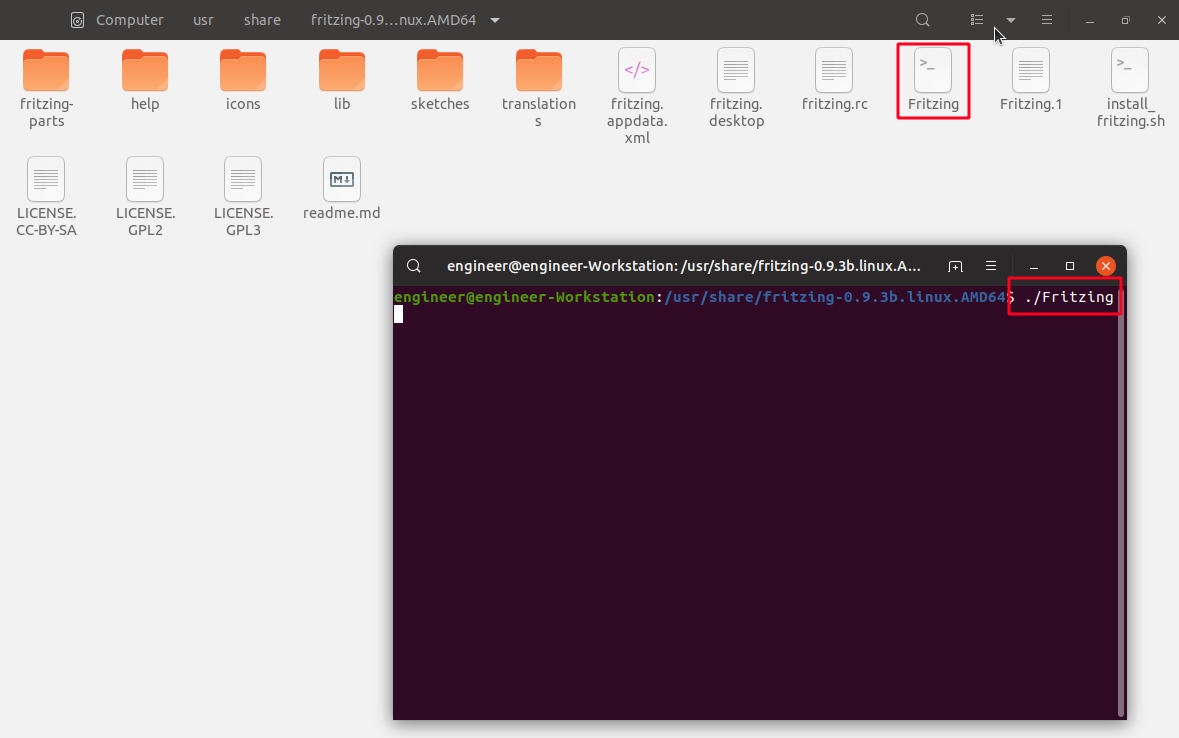
If it launches great, but it probably won’t, and will fail with the following error:
/usr/share/fritzing-0.9.3b.linux.AMD64/lib/Fritzing: error while loading shared libraries: libssl.so.1.0.0: cannot open shared object file: No such file or directory
4. Fix the “error while loading shared libraries: libssl.so.1.0.0: cannot open shared object file: No such file or directory” error:
This message tells us that Fritzing is missing a dependency- specifically the libssl1.so.1.0.0 library. Now, this is a very common library so it’s highly probably you already have it. Let’s find it with the Linux locate command:
locate libssl.so.1.0.0Running this command should give you a list of locations that have this library. As you can see, I have quite a few duplicates of it:
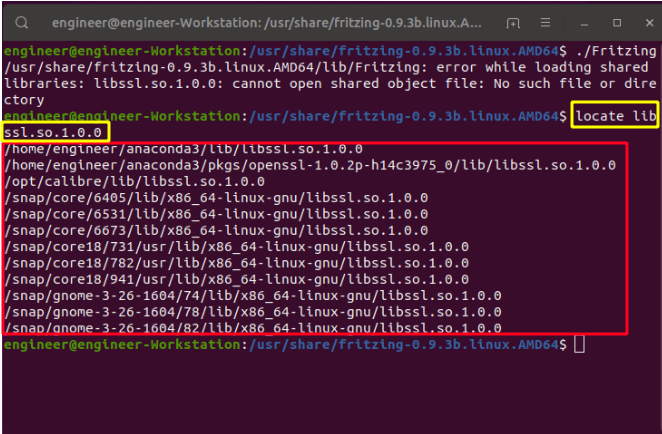
Now that I know that I have the libssl.so.1.0.0 library and I know where it’s located, we can use a powerful trick available to us because we’re on Linux- the symlink. We’ve discussed symlinks (or “symbolic links”) before when I discussed how to create a separate Plex library that allows you to selectively share content. In short, symlinks are Unix’s equivalent of a “shortcut”. You can create a symbolic link to another file (or directory) and Linux will treat that shortcut just like it’s really there.
That’s exactly what we’re going to do here. So let’s create a symbolic link by picking one of the paths from our locate command above (it doesn’t really matter which one).
First, make sure we’re in the lib directory of your Fritzing directory:
cd ./libHow do I know this is where we want to be? Well, it was in the first part of the error message:
/usr/share/fritzing-0.9.3b.linux.AMD64/lib/Fritzing: error while loading shared libraries: libssl.so.1.0.0: cannot open shared object file: No such file or directory
Now, create your symbolic link:
ln -s [path to directory you found above with your locate command] ./In my case, I used:
ln -s /snap/core18/941/usr/lib/x86_64-linux-gnu/libssl.so.1.0.0 ./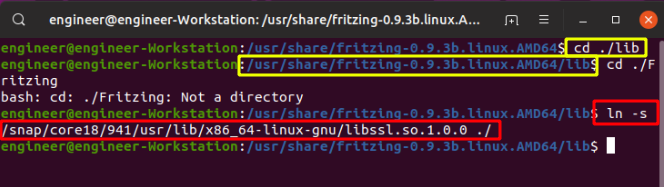
Now, try to launch Fritzing again. In my case, I was greeted by a new error:
/usr/share/fritzing-0.9.3b.linux.AMD64/lib/Fritzing: error while loading shared libraries: libcrypto.so.1.0.0: cannot open shared object file: No such file or directory
I am always excited to see a new error. It means I actually fixed something and now I get to move on to something else that’s broken!
5. Fix the “error while loading shared libraries: libcrypto.so.1.0.0: cannot open shared object file: No such file or directory” error:
Again, we’re going to start by finding where the missing dependency exists:
locate libcrypto.so.1.0.0Once we have a viable library location, we’re going to create that symlink to point to it:
ln -s /snap/core18/941/usr/lib/x86_64-linux-gnu/libcrypto.so.1.0.0 ./lib/Note that I messed up originally when I did this in my screenshot. I ran the above command with the output path in the main Fritzing directory, therefore I should have used ./lib/ as I show above, but if you’re already in the ./lib/ directory, you can just run the output with ./ as we did in the first one.
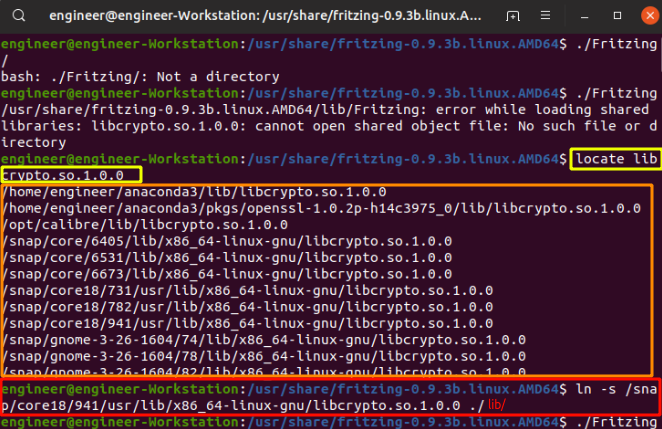
5. Rinse and repeat.
In my case, running ./Fritzing finally launched Fritzing, but you may have other dependencies that need addressing. Now that you know how to fix these missing dependencies this shouldn’t be too much of a problem. Enjoy!
As always, feel free to ask me any questions about any problems you run into.